Practice Management on Embodia - Part 2: Scheduling - Using patient properties
The actions described in this lesson require a Manager permission on your clinic.
This help article will go over how to set up patient properties for your clinic.
Patient properties are used to collect important information that doesn’t change frequently, such as the patient's phone number, physician’s name/phone number, referral source, etc. Patient properties can be different kinds of questions.
Add or manage patient properties
To add or manage your patient properties, click on the Settings tab in the top nav bar, and then on Patient properties under the My clinic section. To add a property, click on Add a property.
Enter the name of the patient property and select the question type from the drop-down menu.
You can select from the following question types:
| Question type | Examples of what this property type can be used for |
| Address | Patient address |
| Birth date | Patient date of birth |
| Date | Any other important dates that are not a DOB |
| Date with distance to today summary |
Lets you track how long ago an injury (or other event) happened |
| Drop down* | Storing name of the person who referred the patient to you |
| Due date | Patient due date |
| Multi-line text | General notes about the patient, e.g., hobbies, recent vacation |
| Number | Any number that is not a phone number, e.g., number of children |
| Phone number | Any phone number, e.g., patient phone number; emergency contact phone number |
| Radio button* | Patient gender; patient sex; |
| Short text | Emergency contact name |
*Reports can only be generated for patient properties of the types: drop-down and/or Radio button.
You can select if you want the patient property to:
- Show in calendar;
- Show in patient chart (privately for practitioners only, or also shown for patients if you made the chart entry visible to the patient);
- Show on patient invoices;
- Be used in patients search;
- Be active (in order to use the patient property, you must check this box).
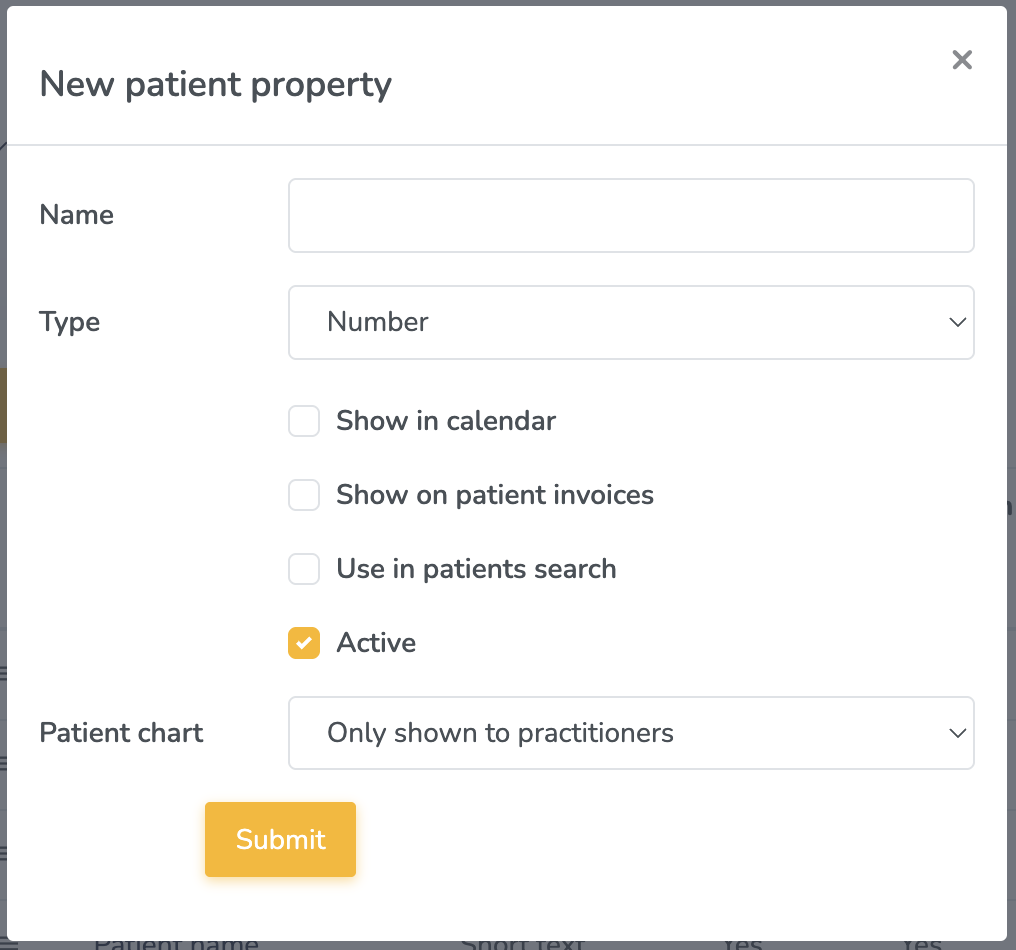
Below, we demonstrate what it looks like when you choose for the patient property to show in each of these places. If you'd prefer to learn about this in a video, take a look at the Video Tutorial: Patient Properties.
Show in calendar
When you select for a patient property to show in the calendar, once you click on a booking in your calendar, the patient property will be displayed in the patient tab:
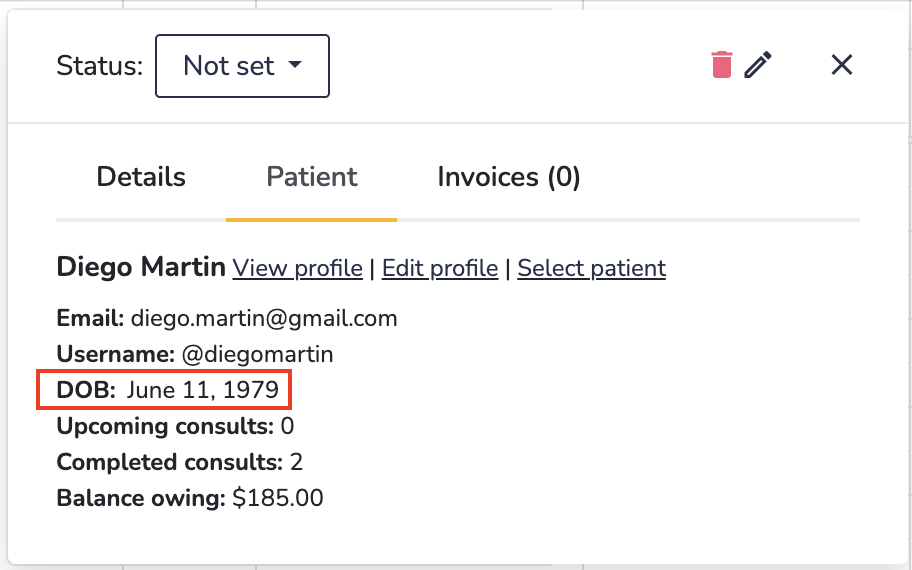
Show in patient chart
When you select for a patient property to show in the patient chart, the patient property will be displayed at the top of the chart below the info section:
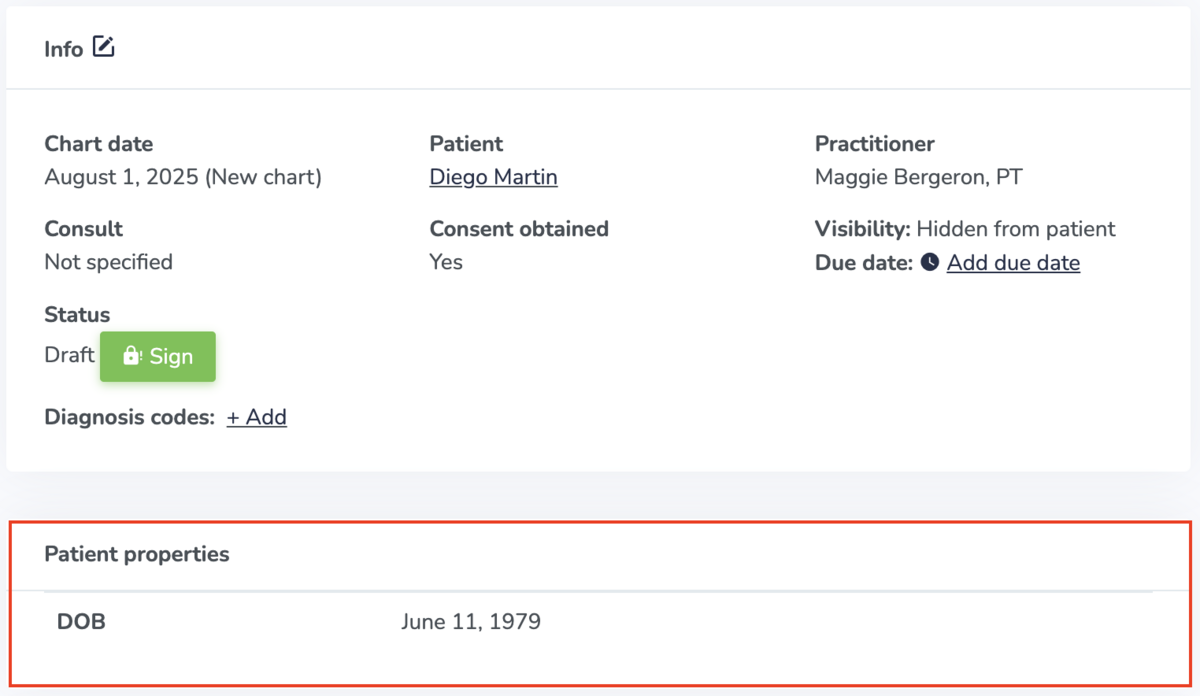
The property will also be displayed on the patient summary tab:
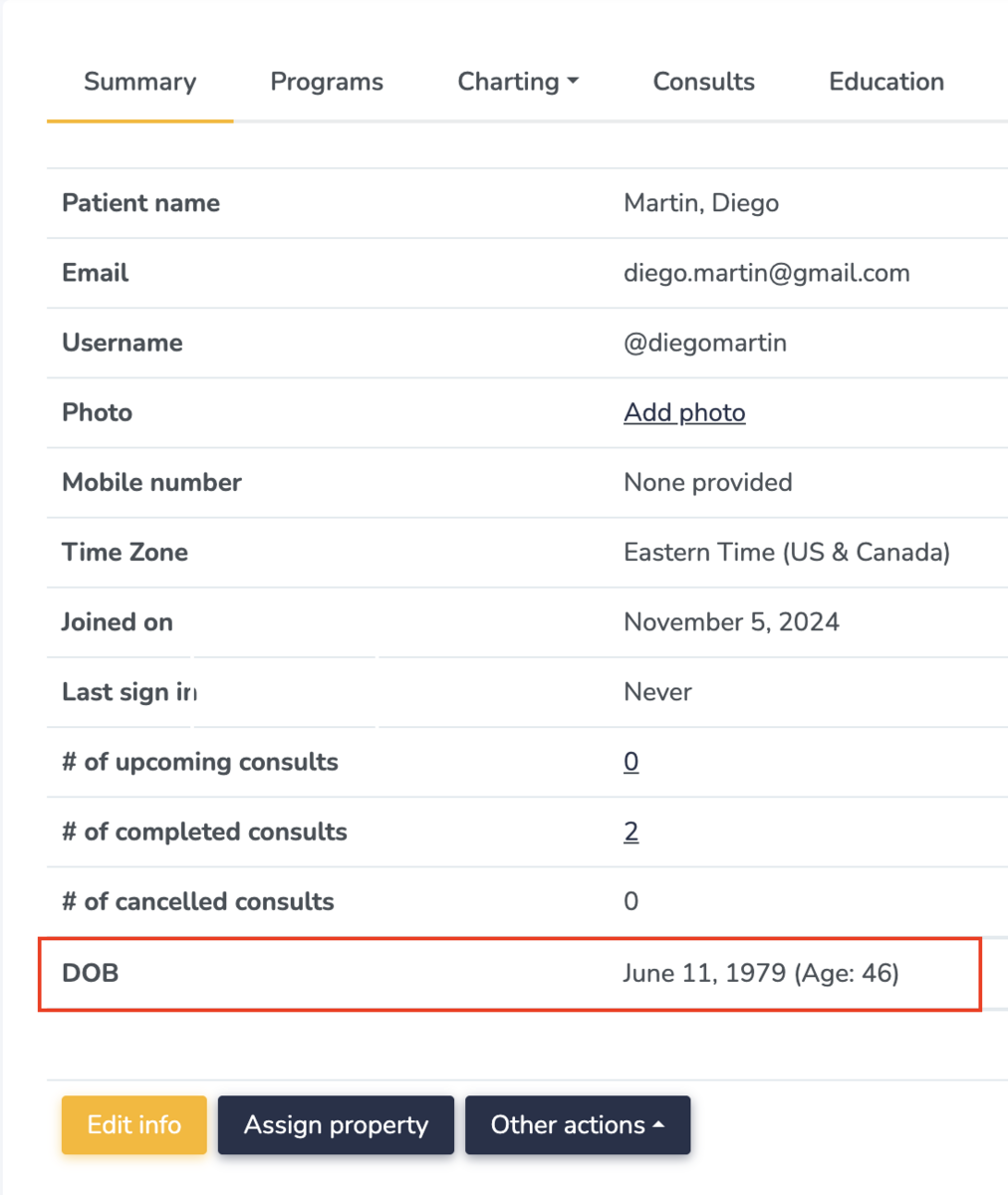
Show on patient invoices
When you select for a patient property to show on patient invoices, the property will be displayed at the top of the invoice:
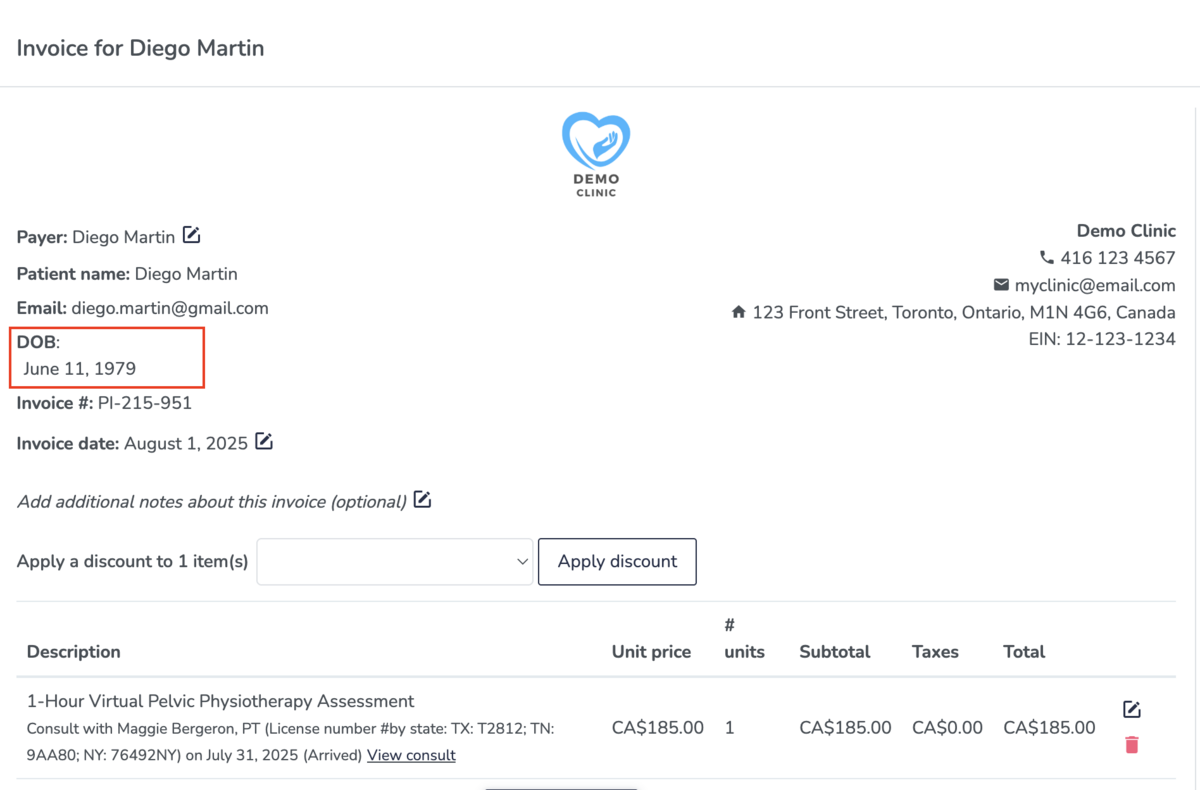
Be used in patient search
When you select for a patient property to be used in patient search, a search box for this property will be added to your My patients menu, allowing you to filter for patients using this property.
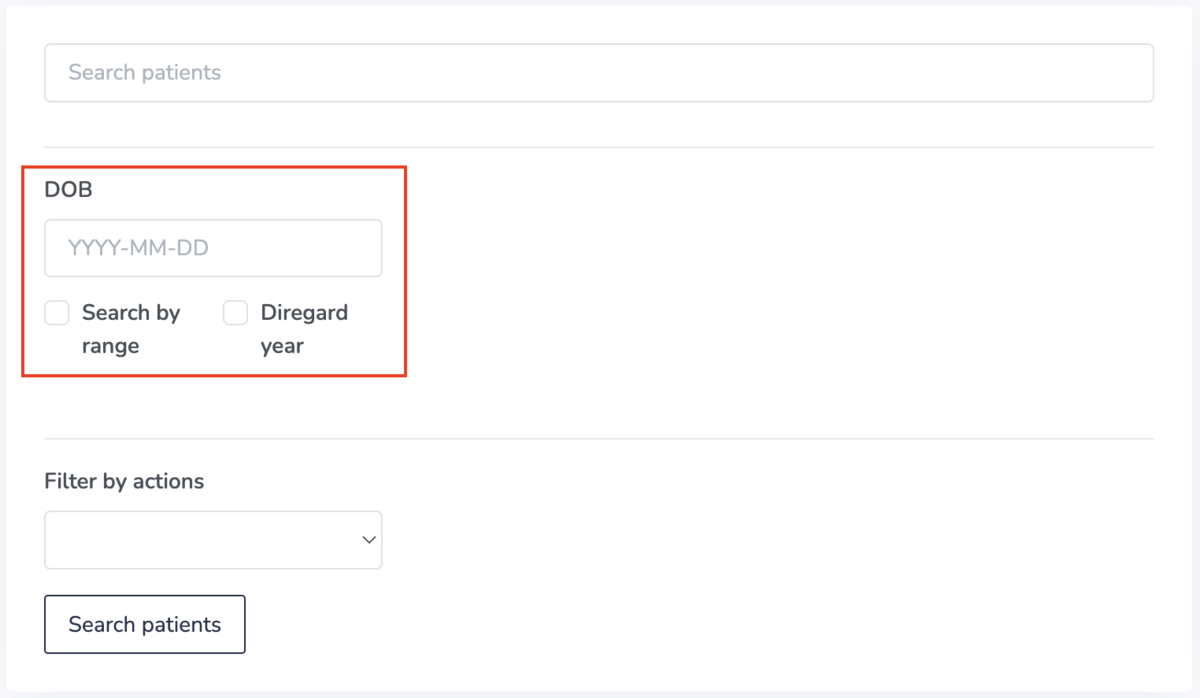
Question types that require additional information:
Drop-down and radio button question types require more information. If the question type you have selected requires more information, the patient property will appear in red in your list.

To add the rest of the information for this patient property, click on its name and follow the steps on the screen. In the example provided above (a radio button type of question), you will need to add answers to your question. To do so, click on Add an option:

Add as many options as you'd like. In this example, you may add 'Google/Search engine', 'Social media', 'Friend/Family (Word of Mouth)', etc.
Assign a property to a patient
Once you've set up the patient property for your clinic, there are 2 ways to assign them to the patient.
The first is from the patient profile, under the Summary tab, click on Assign property:
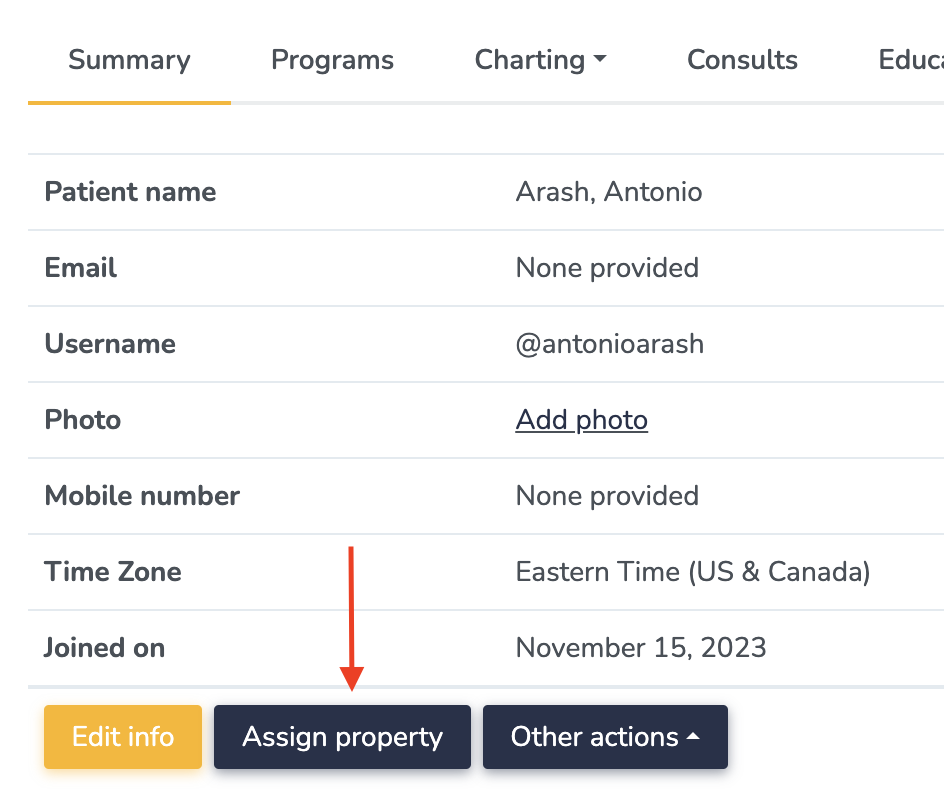
The other is to connect the patient property to a questionnaire. When the patient fills out the questionnaire, it will automatically set the value of the patient property on their profile.